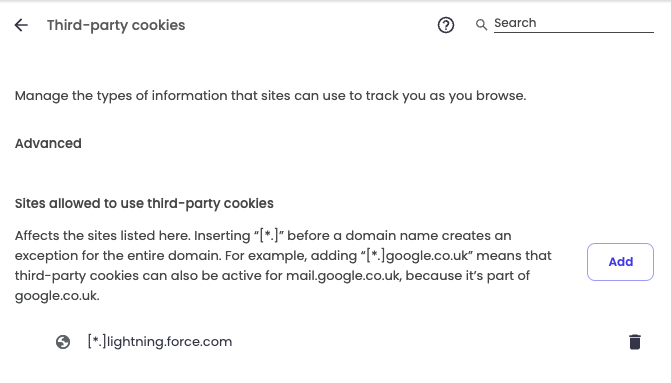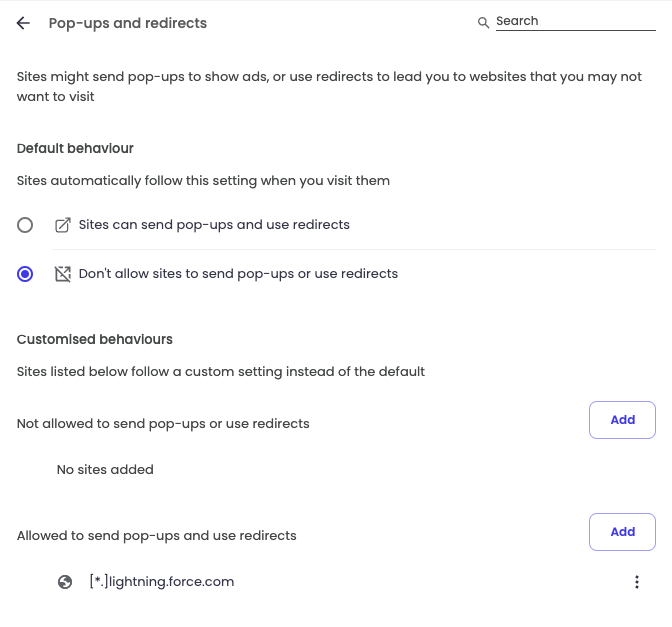Matthew Lindfield Seager
Matthew Lindfield Seager
Per-domain Browser for Legacy Web Apps
At work we use a legacy web app from the late 90s that doesn’t play nicely with Safari’s modern privacy practices (you may have heard of Salesforce?). Salesforce is the only website I frequently need another browser for and I always want Salesforce links to open in Brave, a fork of Chrome that I hope and assume doesn’t send all my browsing history to Google.
I previously purchased a fantastic little utility app called Bumpr getbumpr.com that lets you choose which app to use for web and mail links (including letting you use web based email to handle mailto: links).
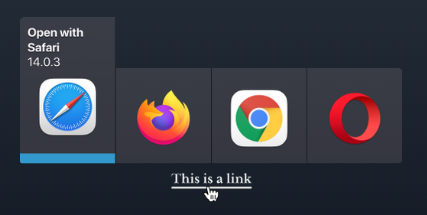
In normal use it opens a graphical menu right near your mouse but 99% of the time I just want it to open Safari so the extra click was starting to bug me. Thankfully, there’s a super simple workaround thanks to Bumpr’s clever design (as in how it works, not just how it looks).
Step 1 is to remove other browsers from the Bumpr menu. If there’s only one browser listed, Bumpr will not show you a one-item menu… links will just open in that one browser without an extra click.
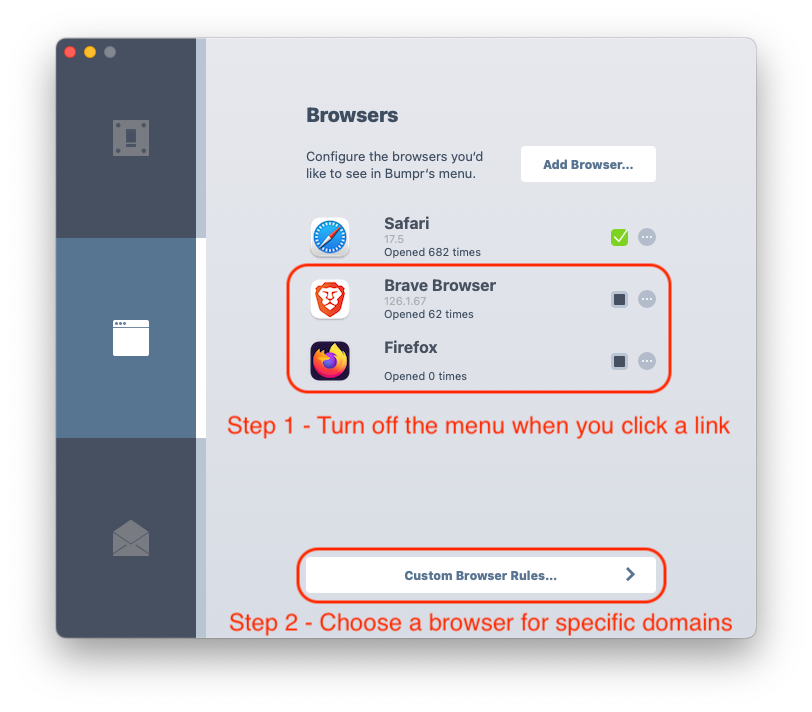
Step 2 is to add your exceptions to the “Custom Browser Rules…”. Even though step 1 removed Brave from the interactive menu, it’s still available to be used for per-domain rules so you can tell your legacy web app to always open in a more permissive browser.
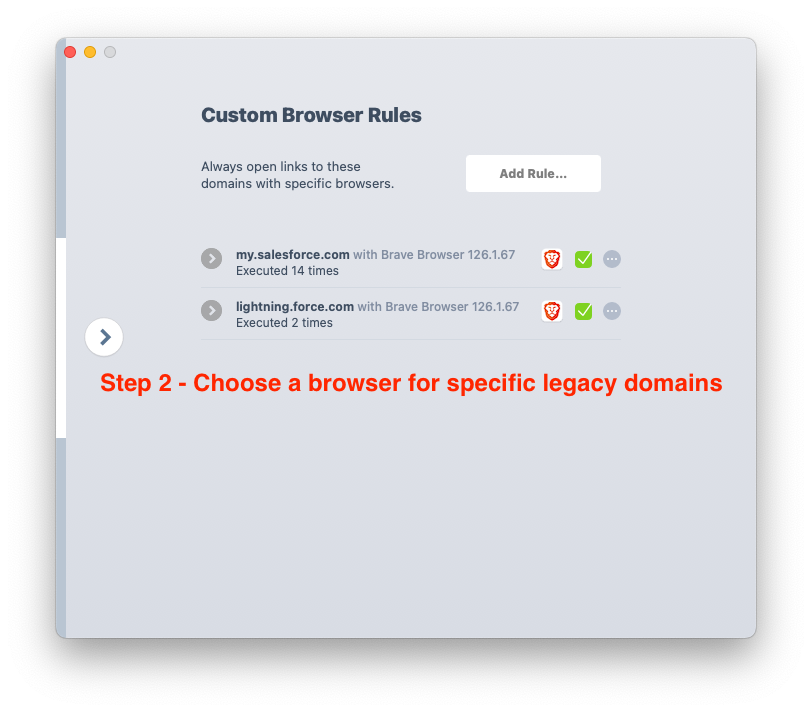
P.S. If you’re doing this specifically for Salesforce, there are some other changes you’ll probably want to make in Brave/Chrome/Edge to support Salesforce’s old fashioned design; allowing third party cookies and allowing pop ups: